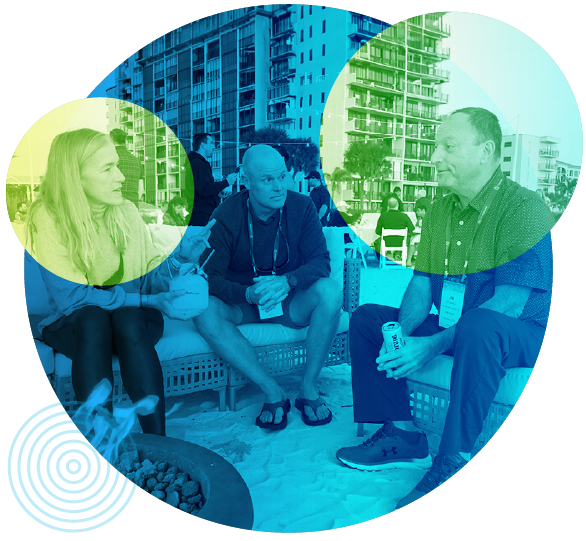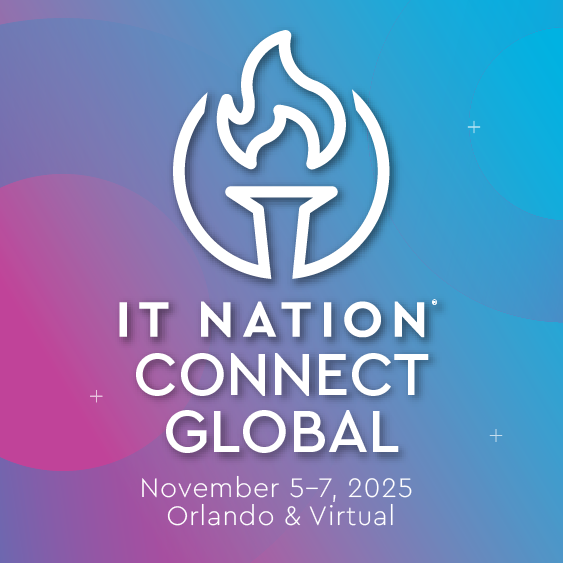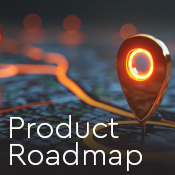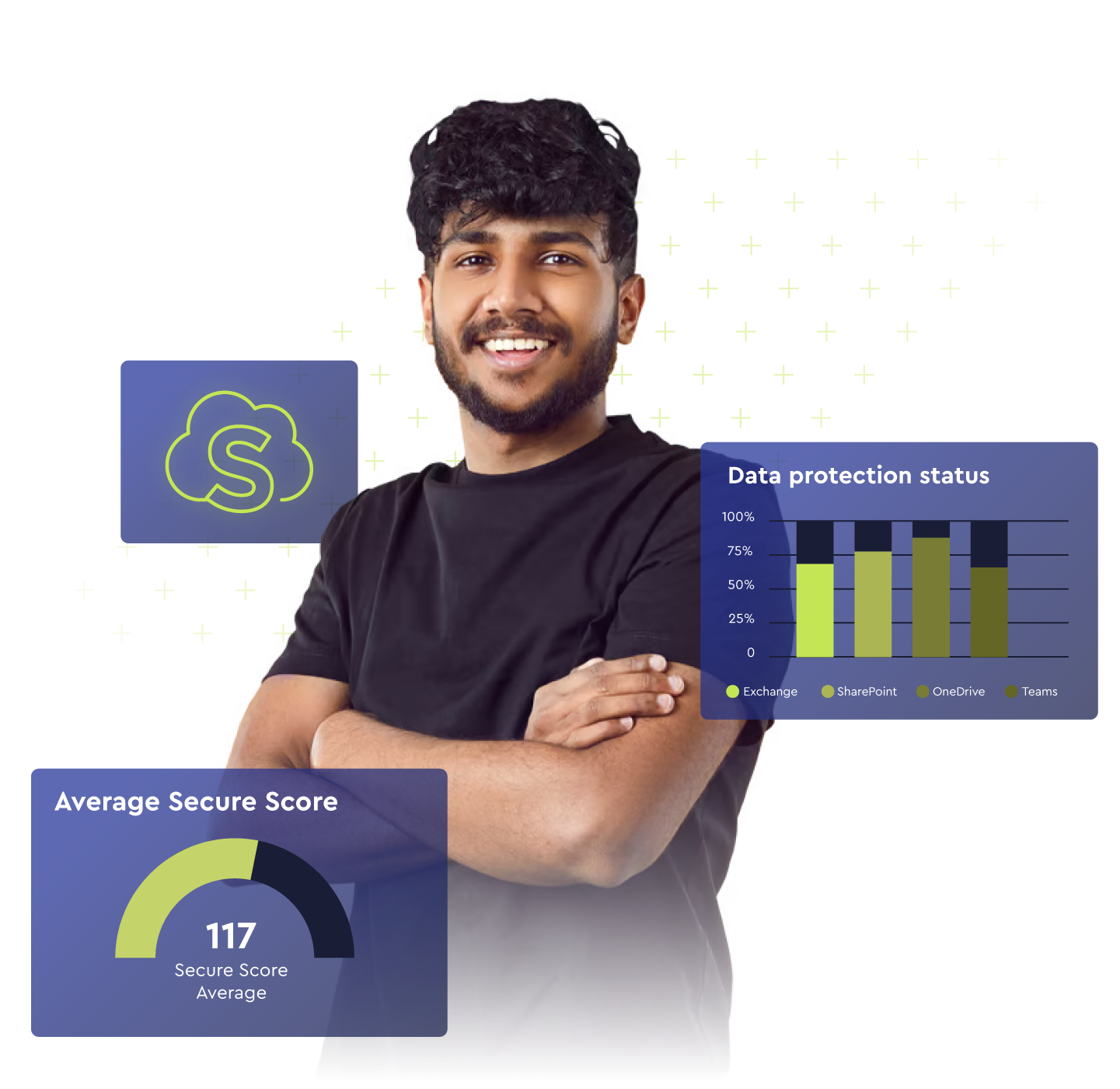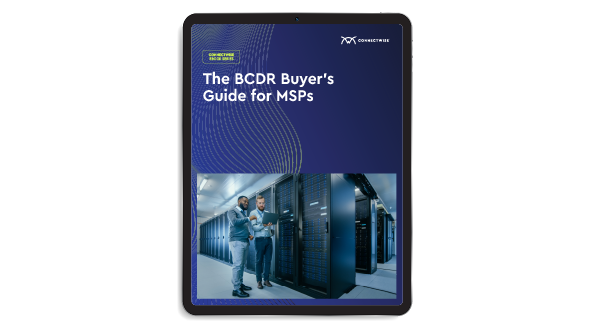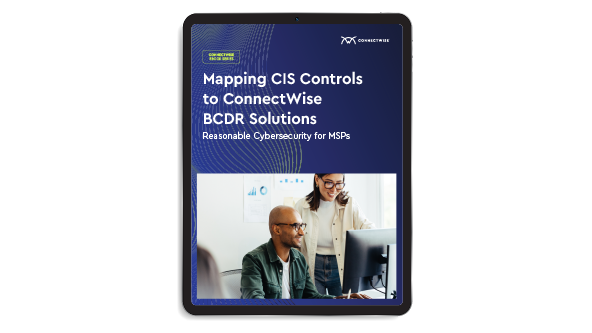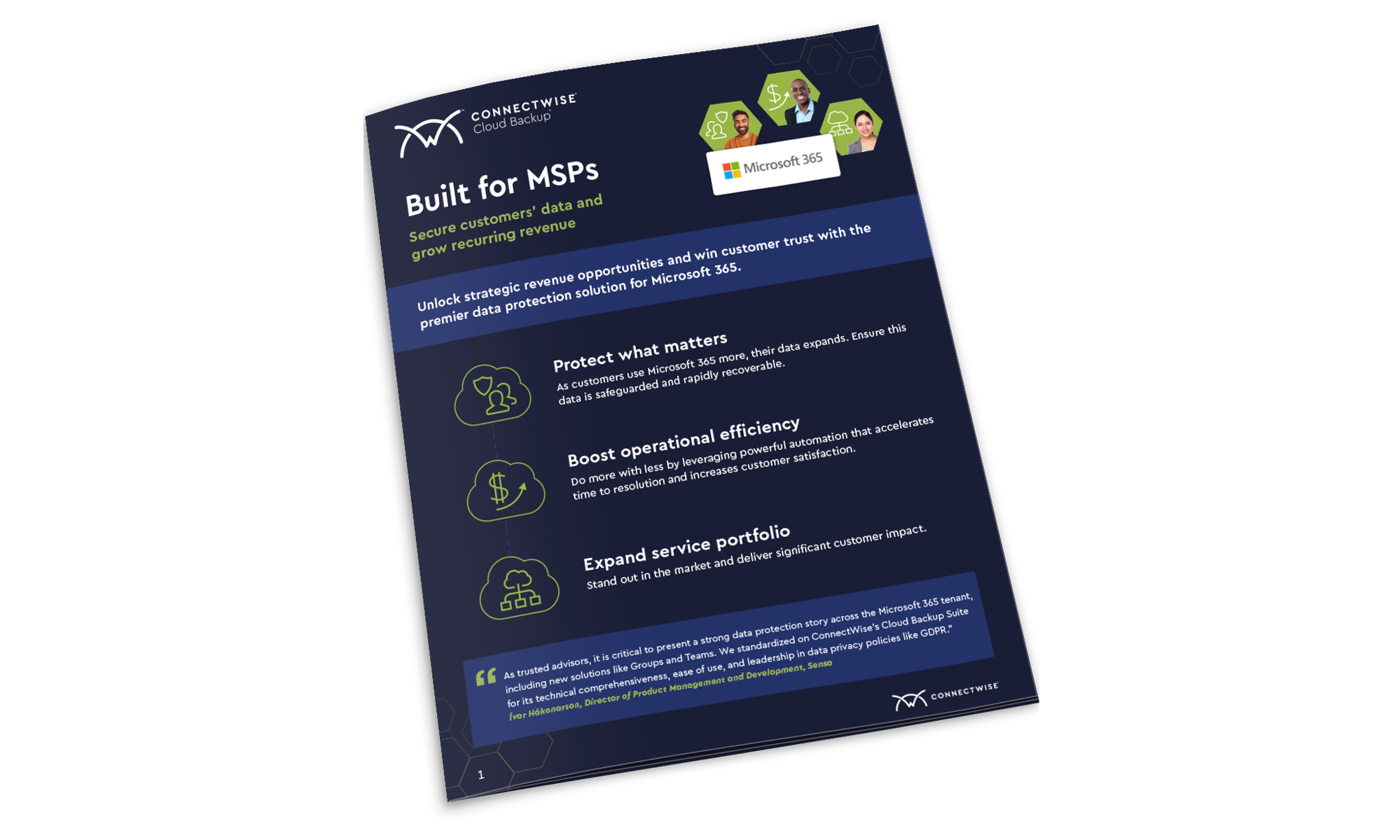Try Cloud Backup and SaaS Security for free!
Our products automate and simplify key projects within your IT cloud operations.
We'll help you transform how you migrate, protect, and manage cloud users. Register for a free account and start your trial today!
Transforming the partner experience
Committed to you and your success
ConnectWise remains steadfast in our efforts to improve our partner’s experience in every facet of our business. Our mission drives us to provide unmatched products, integrated services, and the industry’s leading community. We are committed to delivering effective and timely communication, regular product and innovation releases, security notifications, improved support resolution response times, and more. Together, we will continue to achieve your most ambitious visions of success.
Alan Komet - Chief Strategy and Transformation Officer
Partner Support
We're here to help you build a great cloud business
Free 24 hours a day
Speak directly to our support team, call or email 24/5 (Partners only)
Help Center
Detailed guides, documentation, FAQ’s, and resources
96% Customer Satisfaction
We’re not satisfied until you are ---- 96% of our customers agree
-
Global
-
Global
-
Global
-
US & Canada
-
Austrailia
-
Austria
-
Belguim
-
Denmark
-
France
-
Germany
-
Ireland
-
Italy
-
Netherlands
-
New Zealand
-
Portugal
-
Singapore
-
South Africa
-
Spain
-
Sweden
-
Switzerland
-
United Kingdom
Phone & Email Support (24x5+)
Sunday 3pm - Friday 6pm Pacific Time
Support Offline
Friday 6pm - Sunday 3pm Pacific Time